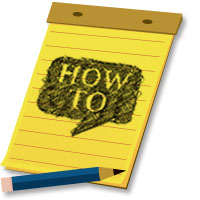
While you may be proud of your accomplishments, you might not want LinkedIn sending an e-mail to all your contacts every time you update your profile. The information contained in these automatic broadcasts includes any changes you make to your profile (employment, education, skills, etc.) as well as any recommendations you make and any new companies you follow. They are posted to your activity feed within your LinkedIn profile and they are also sent out periodically by LinkedIn via e-mail to your connections.
Automatic broadcasts are useful if you are currently searching for new opportunities and/or connections. The more active you are within LinkedIn, the more your name will appear in e-mails to your connections.
You may not want automatic broadcasts enabled if you are currently employed and do not want your employer to know you are updating your LinkedIn profile (suggesting that you are seeking a new job). It would also be helpful to turn off this feature if you will be making many updates to your profile and do not want your connections to be notified every time you make a change.
The following steps will guide you through the process of managing your settings and adjusting your privacy controls.
1. Place your mouse over your name in the upper right side of the screen. A drop down menu will appear. Click on “Settings.”
2. On the next screen, click “Turn on/off your activity broadcasts.”
3. If you wish to turn off activity broadcasts, make sure the box is unchecked and then click “Save Changes.” If you want to turn the activity broadcasts back on, simply check the box and save your changes.
4. You will see the confirmation of your changes on the next screen.






