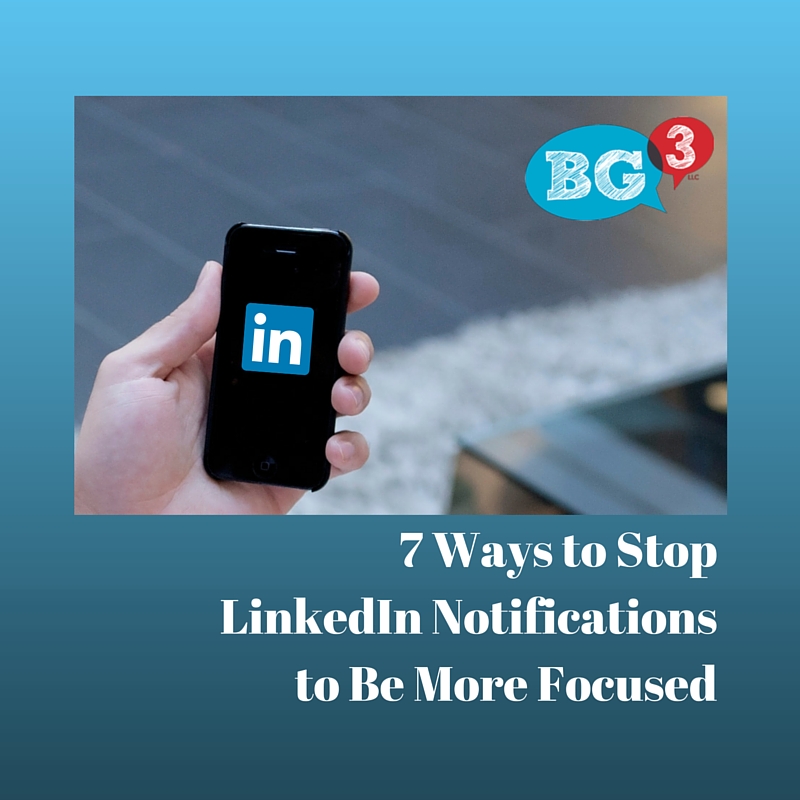
Within LinkedIn, there are a number of features that send emails or notifications to you when there is activity on your account or within your network. These LinkedIn messages will come through to your email inbox or your mobile device if you don’t modify the default settings within LinkedIn.
All of these LinkedIn notifications can quickly consume your inbox and cause you to ignore all emails coming from LinkedIn. This is not an effective use of the LinkedIn platform, however. After all, LinkedIn allows you to connect with other business professionals. If you are consistently ignoring the emails and notifications that are being sent to you through LinkedIn, you’ll never know when a client, prospect or potential employee is trying to reach you.
A better solution: Take control of your inbox
You can regain control of your inbox by modifying the settings on a number of LinkedIn’s features. In this article, we’ll show you how to reduce the number of messages and notifications you receive from seven areas within LinkedIn.
- Messages from other members
- Updates and news
- Group digests
- Notifications
- Messages from LinkedIn
- Push Notifications
- Publishing Notifications
Deciding which notifications to receive and the frequency of each will depend on your particular use of LinkedIn and the current strategy you are employing for using LinkedIn in your business. From the screenshots below, you can see the settings that I currently have for each area.
How to manage emails and notifications from LinkedIn
To start modifying your settings you’ll want to go to the privacy and setting management area of LinkedIn as shown below.
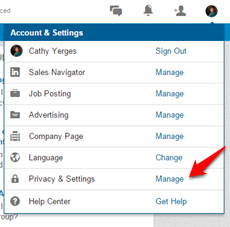

Messages from others
This area deserves special attention since communicating with others on LinkedIn is at the heart of why you are even on LinkedIn. Notice my setting choices above. I place priority on messages sent from connections, then on invitations to connect and profiles sent to me. These are the items that I want to make sure that I see. All of the other notifications can wait until I actually log into LinkedIn.
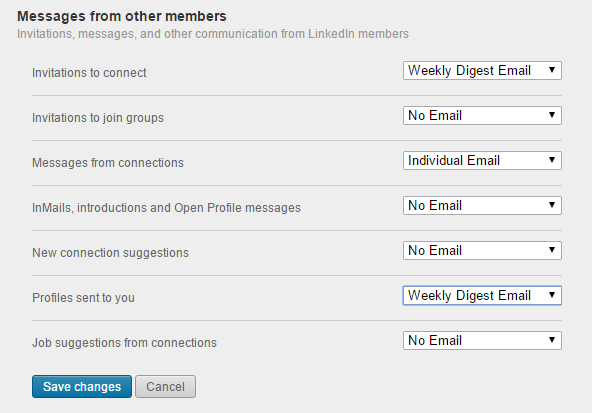
Updates and News
I do want to keep up-to-date on what’s happening in my network and when one of my connections makes it in the news. I don’t however need to receive a daily email about it. Therefore, I set my preferences for a weekly digest email so I can peruse the information in a single email. I have no need to receive updates from LinkedIn Pulse or activity that I missed, so I request that no emails be sent to me with this information. I usually spend time on LinkedIn Pulse when I’m actually logged into LinkedIn.
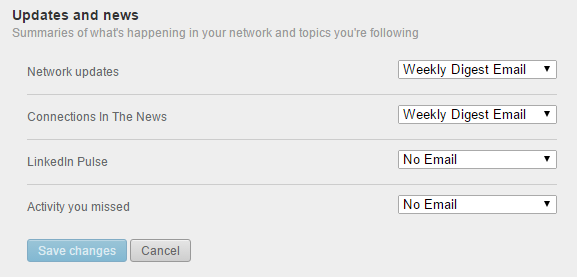
Group Digests
Digests from groups is one area that consumes a lot of space in your inbox. While I believe LinkedIn groups are an integral part of your LinkedIn strategy, I don’t believe that you need to be notified of all activity in every group. At most, select 2-3 groups that are relevant for your LinkedIn growth strategy and request a weekly digest for only those groups. The remainder of the groups should be set to no email. This way you can stay focused on the groups that matter to your immediate business goals and visit the other groups as time and necessity dictate.
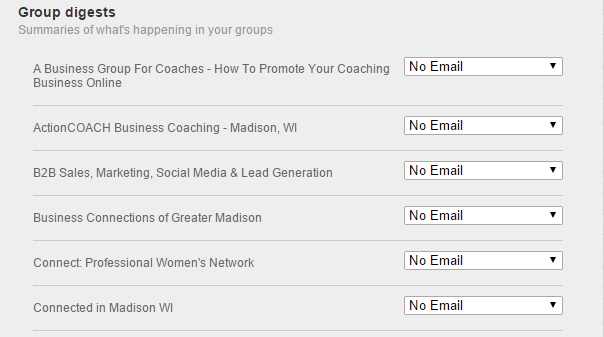
Notifications
It can be exciting to see that someone accepted your invitation to connect or endorsed you for a skill, but you really don’t need these things interrupting your day. Instead, only allow items that need a timely response to come into your inbox. For me, that includes comments on my posts and mentions of me. I want to be part of the conversation and engage with others that are engaging with me so it’s important that I know when someone on LinkedIn has pulled me into a conversation. I can respond quickly and check up on all the other notifications when I log into LinkedIn.
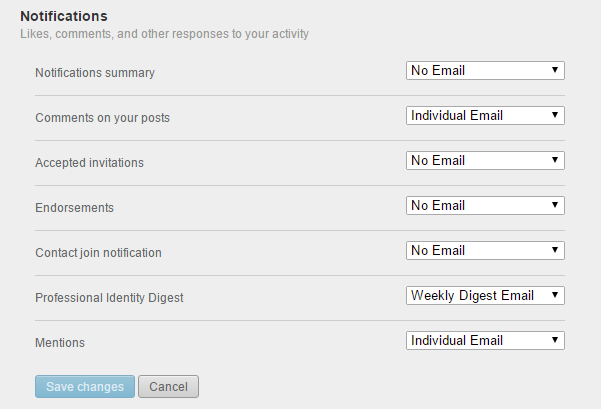
Messages from LinkedIn
If you are job searching, you will certainly want to receive alerts for jobs that may be of interest to you. If you’re not job searching, this area of notifications is all about marketing for LinkedIn. Turn these notifications off. Don’t worry, if it’s something really special, LinkedIn will provide opportunities for you to see the content once you are logged in to the platform.
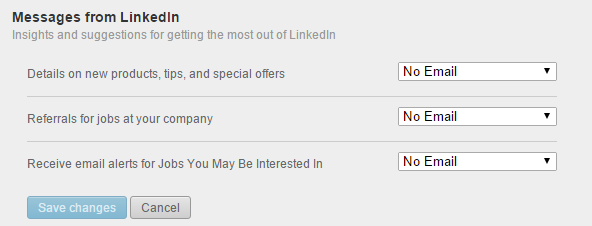
Push Notifications
Push notifications are messages set through a mobile app to your mobile device. Often times, the information received in these notifications is a duplicate of information that has been sent to your inbox. So, you need to decide where you prefer to receive these notifications. For example, if you receive push notifications that someone commented on your update you may not need to receive an email notification with the same information. Figure out which notifications you are more likely to respond to in your daily workflow. Opt out of the notifications that you don’t act upon or that interrupt your day.
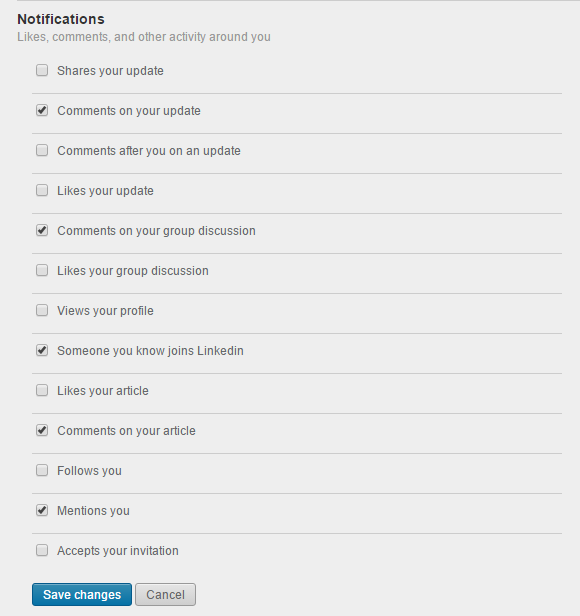
Publishing Notifications
Since LinkedIn opened up LinkedIn publishing to all users, you may have noticed more and more of your connections using this feature. I recommend all LinkedIn users publish a few articles on LinkedIn. However, that doesn’t mean that every article published by my network is going to interest me. If, over time, I find a connection publishing content that I’m really not interested in, I can stop following them on LinkedIn. This doesn’t remove them as a LinkedIn connection; it only stops the notifications that are sent to me when they publish.
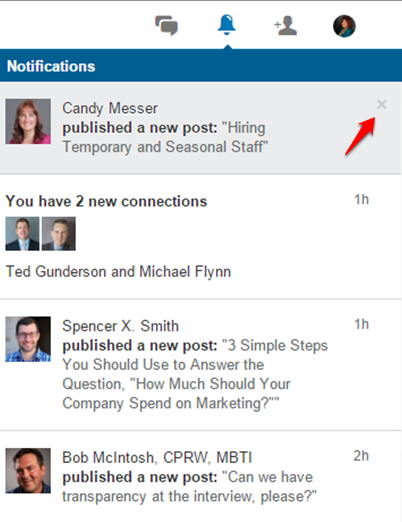
By controlling each of these sections of LinkedIn, you will drastically reduce the amount of emails that you receive into your email inbox from LinkedIn. This will allow you to focus on the messages that are most important for you in building and engaging with your network.






